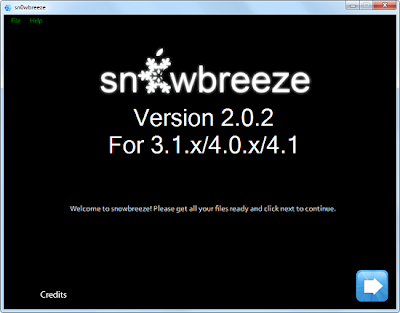
This post is how to guide for using Sn0wbreeze 2.0 to jailbreak your device (compatibility list below) on iOS 4.1, check the step by step guide after the jump.
Compatible devices & notes:
- iPhone 2G — No Jailbreak Needed
- iPhone 3G — No Jailbreak Needed
- iPhone 3GS (old bootrom) — Requires you to be already jailbroken. (If you are the old bootrom on Spirit or JailbreakMe use Spirit2Pwn on http://repo.woowiz.net repo)
- iPhone 3GS (new bootrom) — Requires you to be on 3.1.2
- iPhone 4 — Wait for SHAtter exploit, and GreenPois0n jailbreak
- iPod Touch 1G — No Jailbreak Needed
- iPod Touch 2G (MB) — No Jailbreak Needed
- iPod Touch 2G (MC) — Requires you to be on 3.1.2
- iPod Touch 3G — Requires you to be on 3.1.2
- iPod Touch 4 — Wait for SHAtter exploit, and GreenPois0n jailbreak
- iPad — Wait for SHAtter exploit, and GreenPois0n jailbreak
So, if you are compatible, go ahead and follow our step by step guide to jailbreak your device using Sn0wbreeze 2.0 (Note: we used iPhone 3GS new bootrom in this guide)
Step 1: Download and install the latest version of iTunes.
Step 2: Now start iTunes and sync your iPhone with your PC so that it backs-up all your important data including settings, apps, music, contacts and photos.
Step 3: Download Sn0wbreeze 2.0 and the original iOS 4.1 firmware file (download links at the end of the page). Move all these to your desktop.
Step 4: Start Sn0wbreeze ( please note that when used Win Vista or Windows7 , you need to start your application in Administrator mode , by clicking the right mouse button on the icon and selecting "Run as administrator" ) and select “Expert Mode” for easy process, then click the blue arrow to contiue.
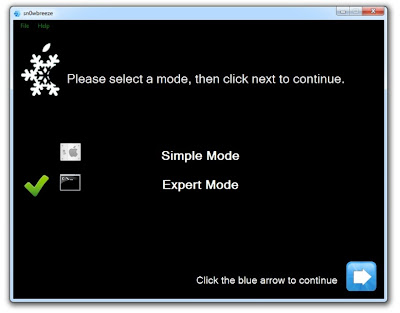
Step 5: Sn0wbreeze will ask you to locate the .ipsw original firmware file. Point to the correct iOS 4.1 file by clicking on “Browse” button. Sn0wbreeze will verify the selected file and then will present you with following screens.
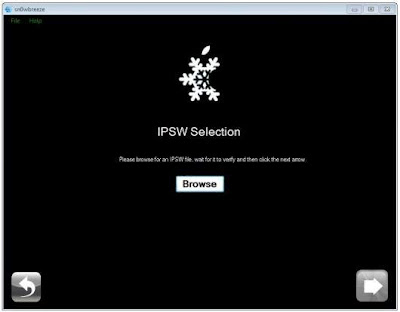
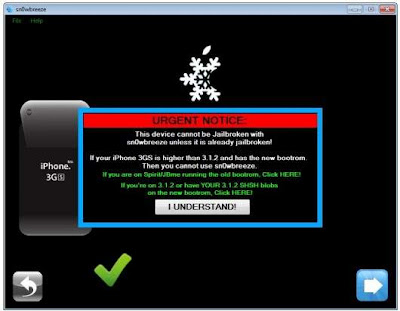
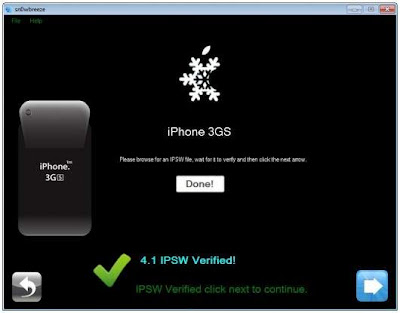
Step 6: If you use iPhone 3G (new bootroom) or iPod touch 3G, click on "General" then check “Use iBooty Method (3.1.2 Installation Required!)" , also you have to check “Activate The iPhone” if you are on unofficial carrier and want to hacktivate your phone by Sn0wbreeze. For iPhone 3G users you have to enable all choices as it add functions not added naively from Apple.
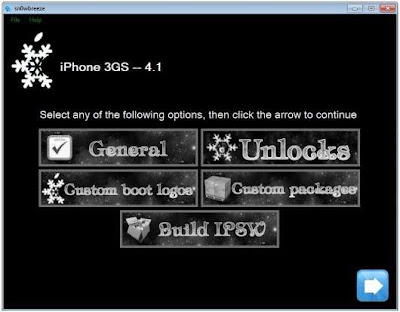
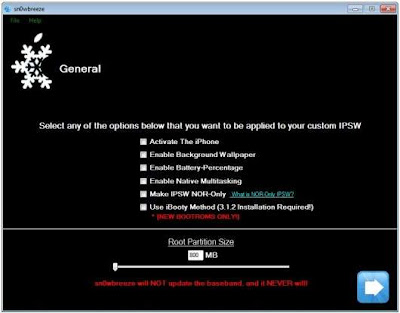
Step 7: Now select “Build IPSW” Sn0wbreeze will now create custom firmwares for your iPhone which is jailbroken, (Save it on your desktop)
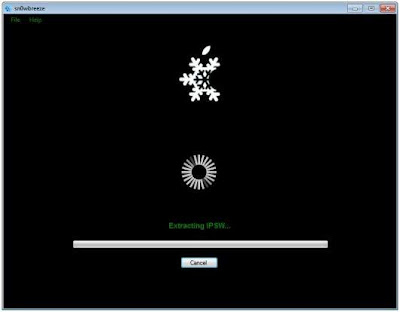
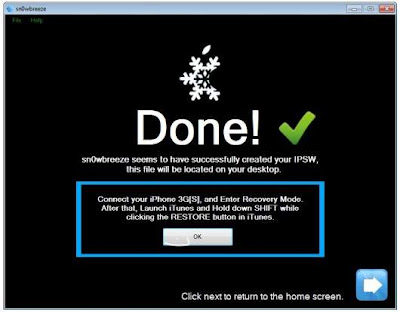
Step 8: This step and step 9 are for iPhone 3G and iPod touch 2G (MB Model) only, otherwise bypass step 8 and 9, Now Download iReb V4.0 (links at the end of the post) and make sure that iTunes is launched
Step 9: Launch iReb (to bypass iTunes errors) and choose “Online Mode” then choose your device
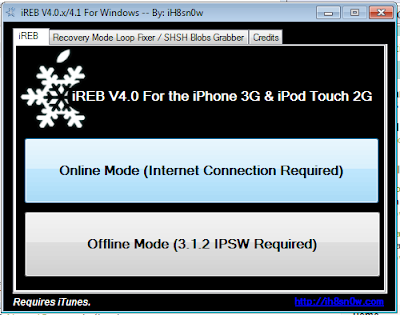
Step 10: Put your iPhone in DFU mode by following this step:
- Turn iPhone off.
- Hold Power and Home buttons together for 10 seconds or so.
- Release Power button but keep holding the Home button until your computer recognizes a new USB device.
- iTunes will now recognize your iPhone
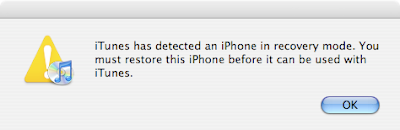
Step 11: Now, You will have to restore your iPhone to the jailbroken custom firmware by Clicking on the iPhone icon on the left sidebar of iTunes then hold left “alt” button (“Shift” button on Windows) on the keyboard and then click on “Restore” then release the alt button, Now Select the custom firmware created by Sn0wbreeze and Let iTunes go in a bunch of steps.
Step 12: Sn0wbreeze doesn't upgrade your baseband and will never do, so you can use Ultrasn0w 1.0 to unlock your iPhone by following the step by step guide posted here.
Disclaimer: This guide is for testing & educational purposes only. Follow it on your own risk. I’m not responsible for any loss of important data or malfunctioning of your iPhone.
Tidak ada komentar:
Posting Komentar